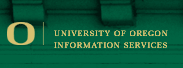|
|

|
Telecommunication Billing system changes
The telecommunications billing system used by our department (and other former-OUS schools) is being phased out on December 15, 2017. Departmental phone coordinators wanting to view or save historic billing information must do so before that date. After 12/15/2017 access to the system will no longer be available.
The last billing processed through this system will be for the period 10/21/17 through 11/20/17. That bill will be available beginning 12/1/2017.
The URL for the billing system is: https://telecom.usse.oregonstate.edu/billing/ Access is generally limited to UO department phone coordinators or, by request from the department phone coordinator, department managers or financial staff.
Information Services recommends departments wishing to have historic biling data from TCMS to print or save as excel any historic billing (instructions below). This must be done no later than 12/15/17.
- Accessing TCMS
- Printing or Saving Excel files
- Changing Billing Period (accessing historic data)
-
To access departmental billing, visit https://telecom.usse.oregonstate.edu/billing/ then Click on the Login: button:
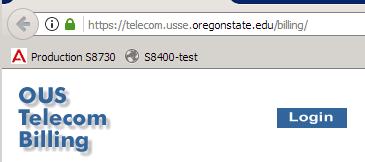
Select "UO" for the University, then enter your TCMS User Id: and Password, then click Submit:
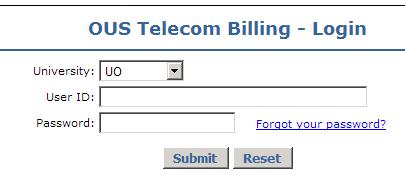
Note the login information above is unique to the billing system, and not tied to your UO Duck ID or other UO credentials. If you need help with login assistance, please email Cindy Hetrick at chetric1@uoregon.edu
- Once logged in your available departmental billing and/or indexes appear as links on the left. Click to view the current billing. Once viewing a bill you have the option to either print or download in Excel format, click on the respective icon for each action:

If you click on the Print button, you get your system's print dialog. If you select the Excel button, you get a download dialog, or depending on your system the file may be automatically saved to your browser's download folder. One example from a Windows system running Firefox:
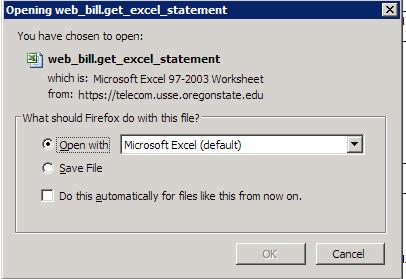
-
To view a bill other than the current billing period, scroll to the top of the window until you see the Billing Period selector in the upper left. In the example below it has OCT-2017 selected (billing information exists for several years):
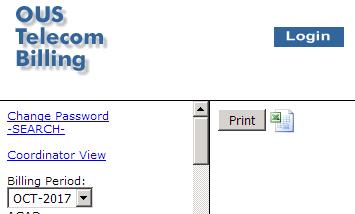
To select a different billing period, click on the down arrow in the Billing Period: selector and choose the billing period of interest:
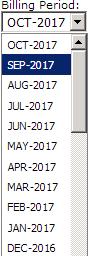
Once the billing period is selected, you can now click on a Department or particular Index to view that bill for that billing period. As with the above, bills can be Printed or saved to Excel format.
|